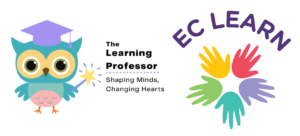Technical Support

If you are having trouble with the audio sound in the videos, the key to fixing it is to determine what setting in your computer is causing the audio not to play.
It’s very common to have no issues and then suddenly an update or something that is out of date starts to cause a problem. Unfortunately, since the audio works in Vimeo, the only solution is to figure out the problem on your device.
Hopefully one of the solutions below will work. If not, my advice is to try the videos on a different device.
Please use the FAQ below to answer the most common questions about audio.
Many factors can influence video playback, including some that pertain to your computer or device. If you’re not getting the best viewing experience on Vimeo, you might want to try these simple fixes.
Many browsers have trouble with video. Google Chrome is the recommended browser for your courses.
It may sound like a given, but many times the sound has been turned down or sometimes another device might have diverted the sound to it instead of your speakers (this often happens to me when I plug in a second screen).
Sometimes plugging in a set of headphones or using an external speaker can help divert the sound or help you to make the audio louder.
When all else fails, restart. Sometimes this will help reset things.
We require network speeds of 500 kbps or higher in order to stream our lowest playback quality (240p). You can use this speed test to get a general sense of your Internet speed during the time of the issue. Keep in mind that bandwidth can fluctuate, especially on Wifi or cellular networks.
Third party programs can sometimes cause issues during playback— including blocked video segments, dropped frames, buffering, etc. If you’re having trouble, try disabling any active extensions one-by-one to find the culprit. You can also open your video within an incognito or private window of your browser for testing.
Resetting your router or modem can help to refresh your connection and improve playback performance. Try disconnecting the power cord and then reconnecting to perform a hard reboot.
Browser software is constantly being improved upon. Make sure you are using the latest version of your browser for peak performance. The latest version of each browser can be found here.
Keeping too many applications open can make everything run slower, including video playback. Especially on a mobile device, it’s easy to forget which apps are running. Make sure that you completely close or disable apps instead of just minimizing their windows.
Although this may sound simple, refreshing your cache can help with many different issues, including playback. Learn more here.
Hardware acceleration makes resource-hungry operations run more efficiently, but sometimes doesn’t work well with older graphics cards. Try disabling or enabling this option within your browser settings.