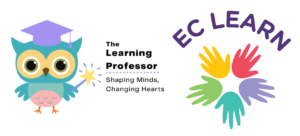Technical Support

If you are having trouble getting started you’ve come to the right place. Just click on the + to find answers to the most common questions.
Click Start My Course.

If you are already logged in, you’ll be taken to your My Courses page. Click the course you want to begin.

If you haven’t started yet, click Get Started. If you have started, This button will say Continue.
 or
or

If you are not logged in, you will be taken to the log in screen. Enter the username and password that you created during the checkout process. If someone bought the course for you, you should have gotten an email with your username.

If you log in and see “Hello” and someone else’s name, then click log out and enter your credentials instead.
To start your course, click the My Courses tab.

You should see your courses. Click on the course that you want to start.

Click Get Started or Continue.
 or
or

Click Start My Course.

If you are already logged in, you’ll be taken to your My Courses page. Click the course you want to begin.

If you haven’t started yet, click Get Started. If you have started, This button will say Continue.
 or
or

If you are not logged in, you will be taken to the log in screen. Enter the username and password that you created during the checkout process. If someone bought the course for you, you should have gotten an email with your username.

If you log in and see “Hello” and someone else’s name, then click log out and enter your credentials instead.
To start your course, click the My Courses tab.

You should see your courses. Click on the course that you want to start.

Click Get Started or Continue.
 or
or

Click Start My Course.

If you are already logged in, you’ll be taken to your My Courses page. Click the course you want to begin.

If you haven’t started yet, click Get Started. If you have started, This button will say Continue.
 or
or

If you are not logged in, you will be taken to the log in screen. Enter the username and password that you created during the checkout process. If someone bought the course for you, you should have gotten an email with your username.

If you log in and see “Hello” and someone else’s name, then click log out and enter your credentials instead.
To start your course, click the My Courses tab.

You should see your courses. Click on the course that you want to start.

Click Get Started or Continue.
 or
or

The quizzes are based on the information in the course. They are not designed to be hard, but if you don’t watch the videos, pay attention, and read the handouts, then it will be difficult to pass some of them.
Each course has a study guide on the first page of the course. This study guide has all of the quiz questions and possible choices in it. This is designed to help you find the answers as you listen to the videos. It will be a tremendous help to you.
You can take the quizzes as many times as you need to.
Your course will keep track of how many of the lessons you have completed. The percentage is based on number of lessons, not time. The orange progress bar will tell you how far you have progressed. You must reach 100% progress to be finished.

When you look at your list of courses, any course that has been started/finished will have an orange bar as well. In the three courses below, you can see that the first course has not been started, but the second and third are partially finished.

That really depends on the course. Some courses have only one longer quiz while others have multiple quizzes. The number really depends on the length and content of the course.
No. Our courses are designed in small segments so that you can complete them at your own pace. Most times, if you stop in the middle of a video the system should remember where you are. However, as with all technology, there is always the chance that it won’t and you’ll have to start that video over. We put the time length of each video in the lessons so that you can determine if you have enough time to finish it.
If you stop in the middle of a quiz, it is not a big deal, but you will have to start the quiz over again when you return.
When you log back into your course, just click on the continue button to pick up where you left off.